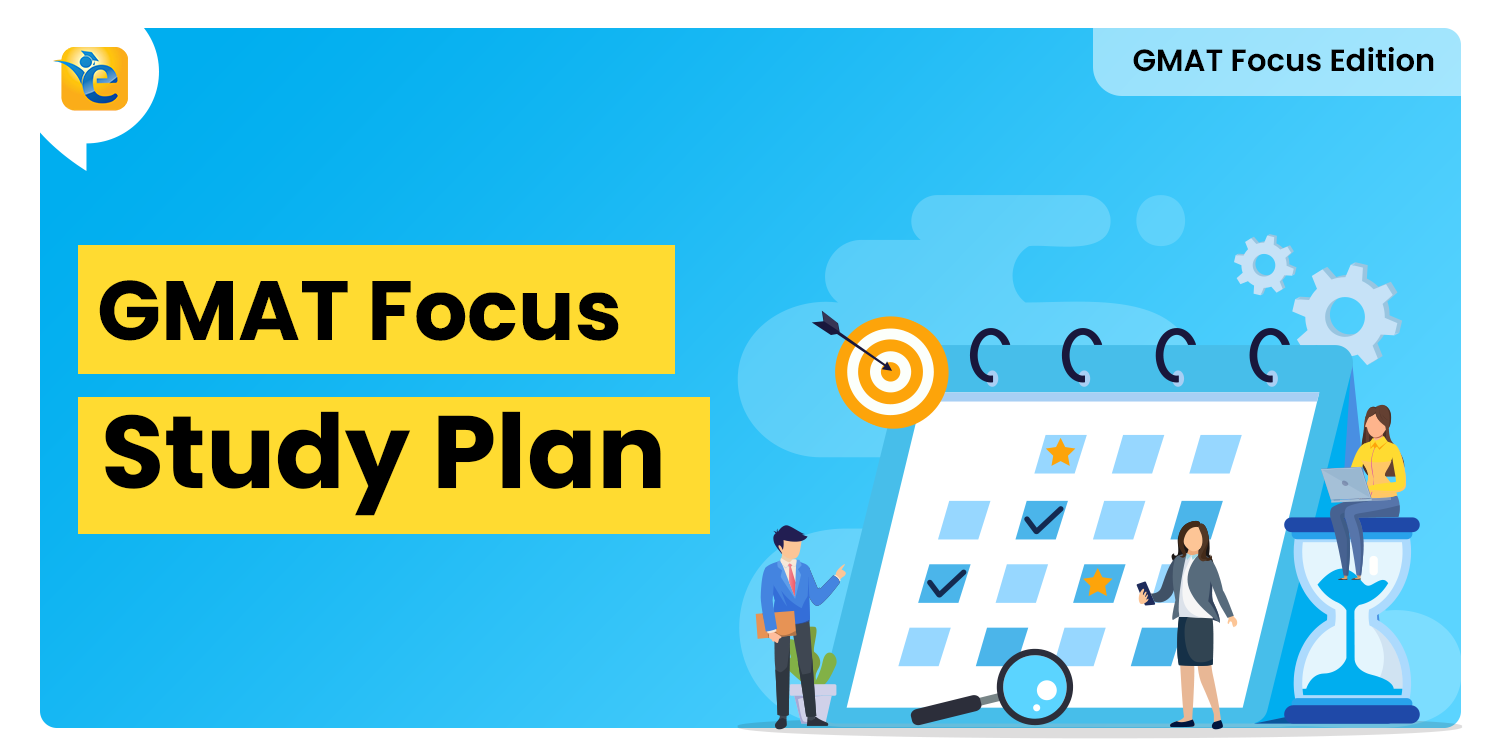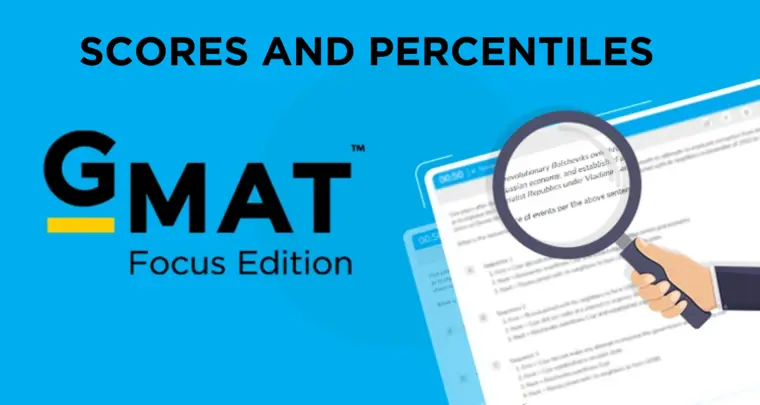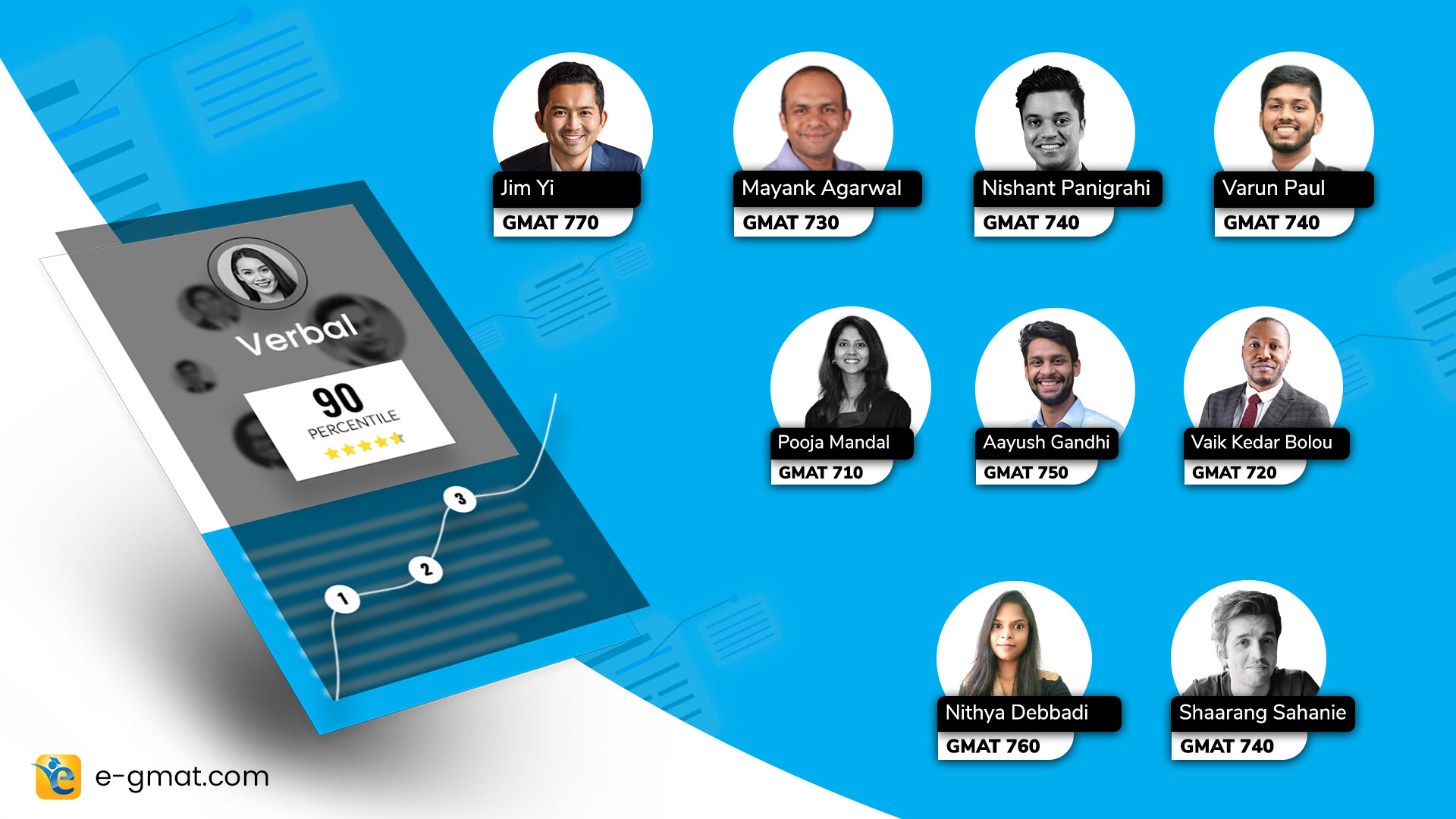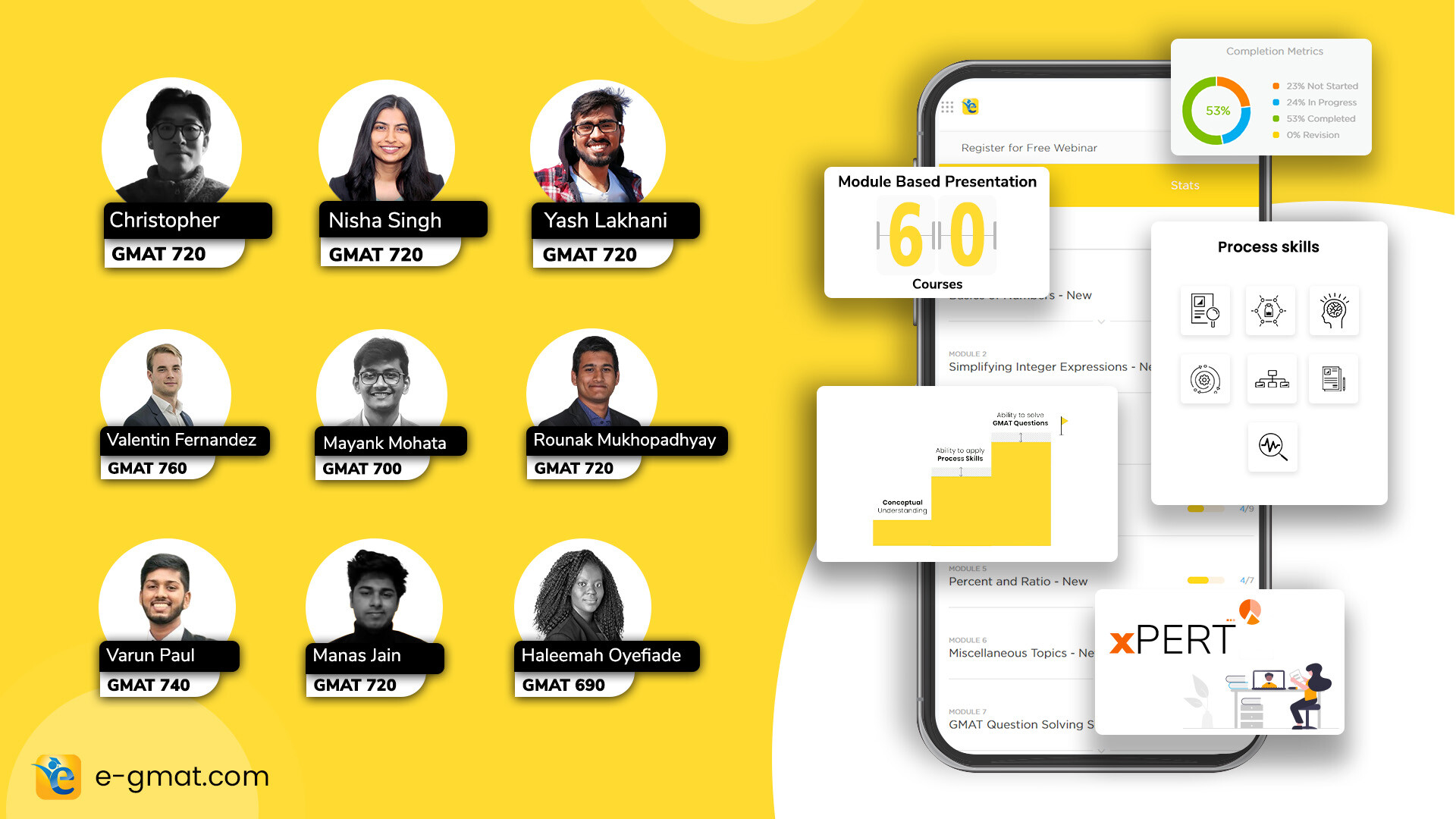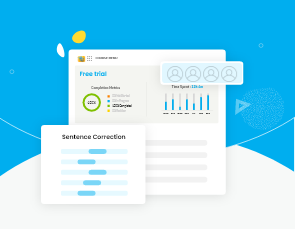During your execution of the study plan, you may have to use a lot of essential features to adjust your Execution tracker depending on the challenges that you might face. So, we’ve created few short videos to explain certain essential features and how to use them depending on your situation.
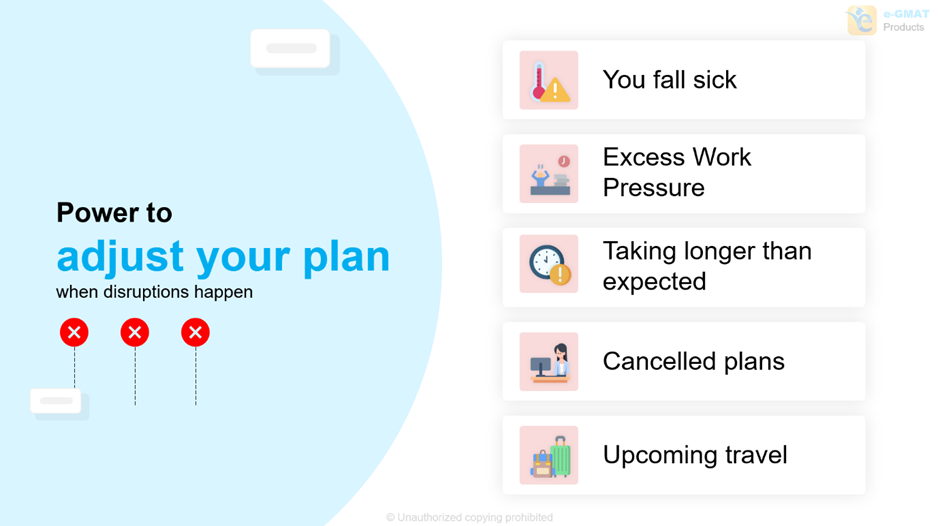
Here is the list of the Videos:
- How to Topics and Video Links
- 1) How to launch the Execution Tracker and understand it’s features
- 2) Add no study days if you are taking a break due to work pressure or illness
- 3)Mark a task Complete after finishing a Course (Completed early or late)
- 4) Change Starting date for a course – say, starting of RC module
- 5) How to figure out the real Start and End date for a particular course – say, CR
- 6) Increase weekly time commitment from a particular day/week to get done faster
- 7) How to change your time zone
- 8) How to delete your old plan and create a brand new one
How to Topics and Video Links
1) How to launch the Execution Tracker and understand it’s features
2) Add no study days if you are taking a break due to work pressure or illness
3)Mark a task Complete after finishing a Course (Completed early or late)
4) Change Starting date for a course – say, starting of RC module
5) How to figure out the real Start and End date for a particular course – say, CR
6) Increase weekly time commitment from a particular day/week to get done faster
7) How to change your time zone
8) How to delete your old plan and create a brand new one
Write to us at support@e-gmat.com if you face difficulty setting up or transitioning to your Execution tracker.